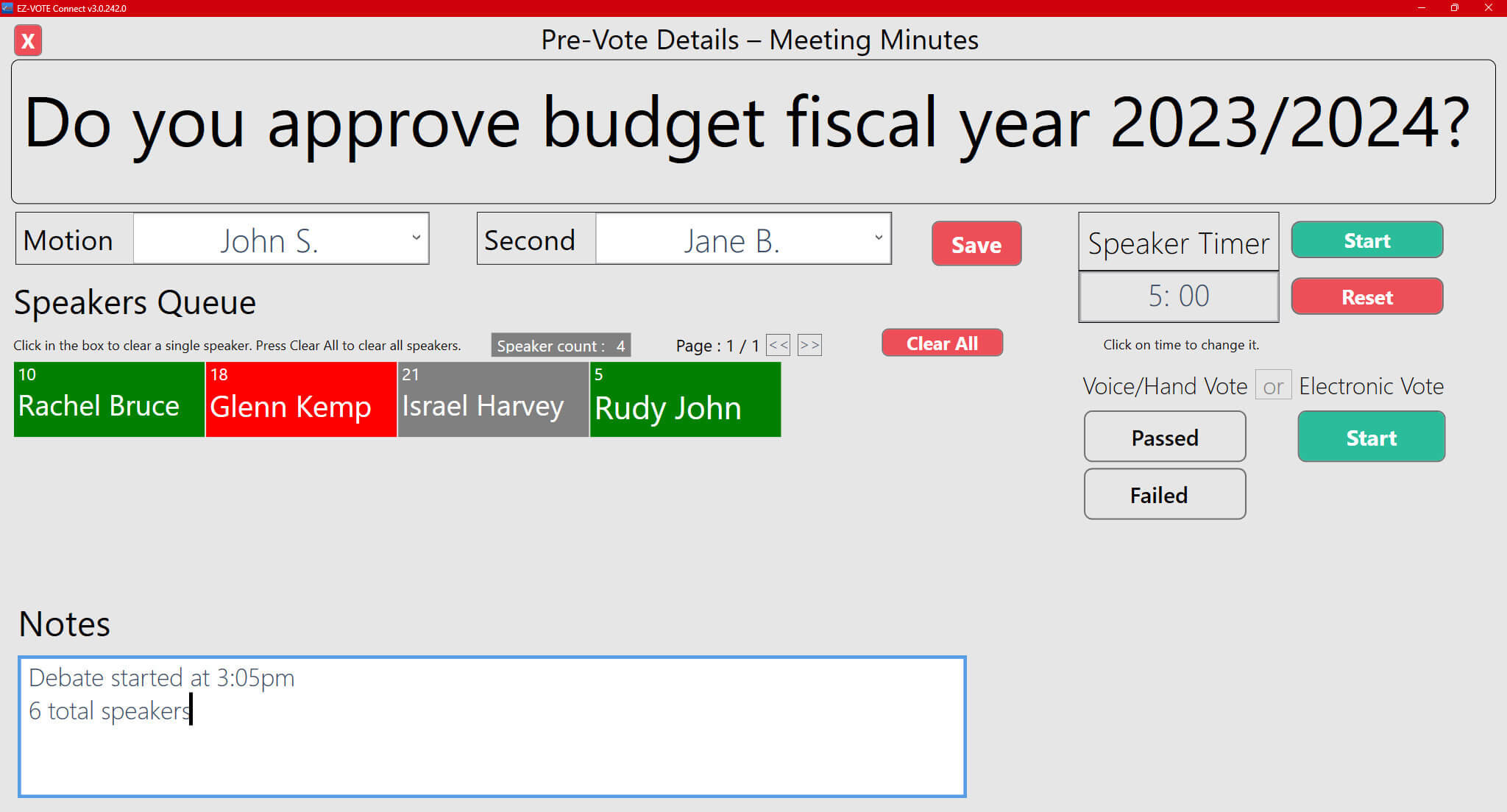Whether the subject be the election of officials in a nonprofit organization, a budget proposal at a town meeting, or amending constitutional bylaws, a commonality that can be found between them is debate and discussion amongst the voting body. In a typical meeting, voters form a line to speak their thoughts and opinions on the microphone while timekeeping is handled separately. We recognize the importance of a smooth experience during both debate and voting, therefore users of our TownVOTE electronic voting software can use a new Pre-Vote screen to manage speakers, take notes, and keep time all in one convenient place that can be accessed directly from the Agenda screen.
Managing a lengthy discussion can be tricky, especially when anticipating multiple speakers to take the microphone stand. TownVOTE’s new Speakers’ Queue makes the process simple and straightforward. To debate for or against an issue, voters need only vote “1” to raise a hand FOR or “2” to speak AGAINST an issue. They can also press “3” to COMMENT. The queue will automatically populate with the names of each speaker in the order that their input was received. The names of each speaker are color-coded green when speaking FOR an issue, and red when speaking AGAINST. The total number of speakers can be found in the Speaker Counter directly above the queue. To remove all names from the list, press the “Clear All” button, which can be found directly to the right of the queue.


Need to take notes during the debate? TownVOTE’s Pre-Vote screen makes it easy. A “Notes” section can be found just below the Speakers Queue for meeting minutes and important information. All notes are saved automatically by the software. If taking notes for multiple motions, they will be saved individually in each instance of the Pre-Vote screen (or motion), so you can rest assured that all of your notes will be saved and can be exported into an Excel report.
Especially during contentious motions, it is common for a debate to become quite lengthy. In the past, moderators have often used third-party apps and timers to keep discussions concise. Now, you can take full control over your debates with the Speaker Timer directly in TownVOTE. Speaking time can be standardized and limited to whatever length that you find optimal for your meeting. If TownVOTE is configured to use the Projector View (Extended Screen), the motion/article and the speaker timer will be displayed on the largest screen in the room.
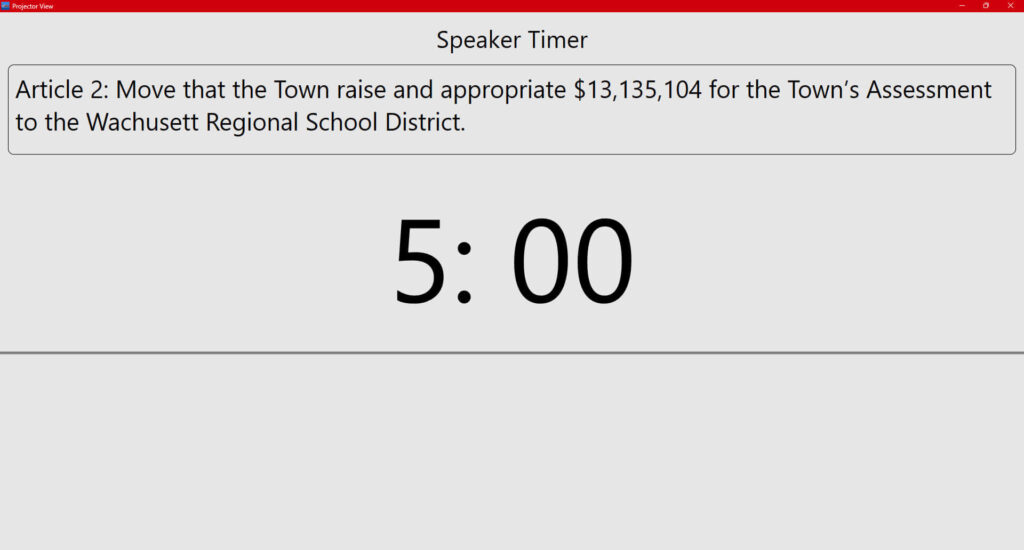
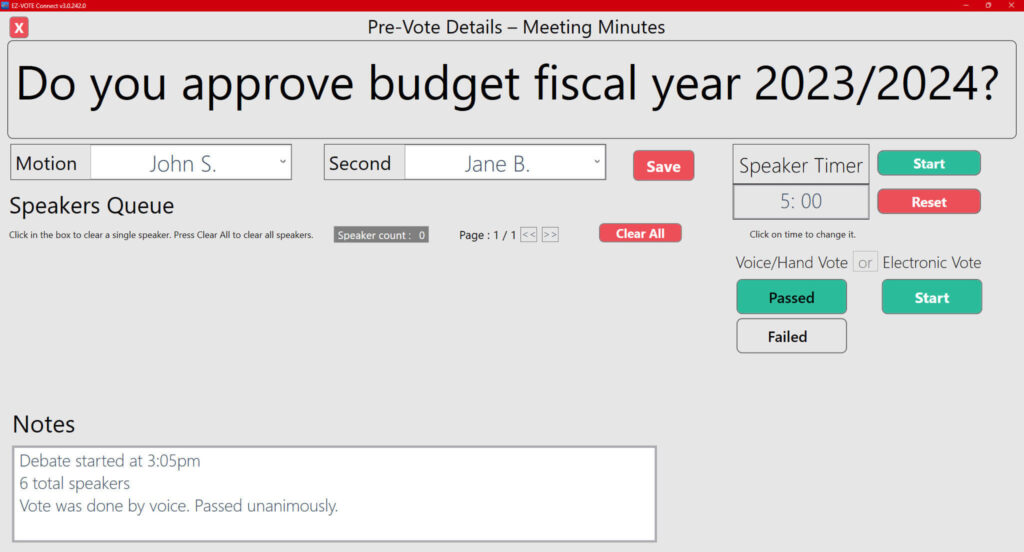
Even though we provide electronic voting software and hardware and our clients love it, we will be the first ones to admit that the fastest, most convenient way to vote on non-contentious issues is by voice, or show-of-hands.
So if you just need to get through an easy vote and record a voice vote as part of your overall meeting report, just click Passed or Failed and we’ll take care of the rest.